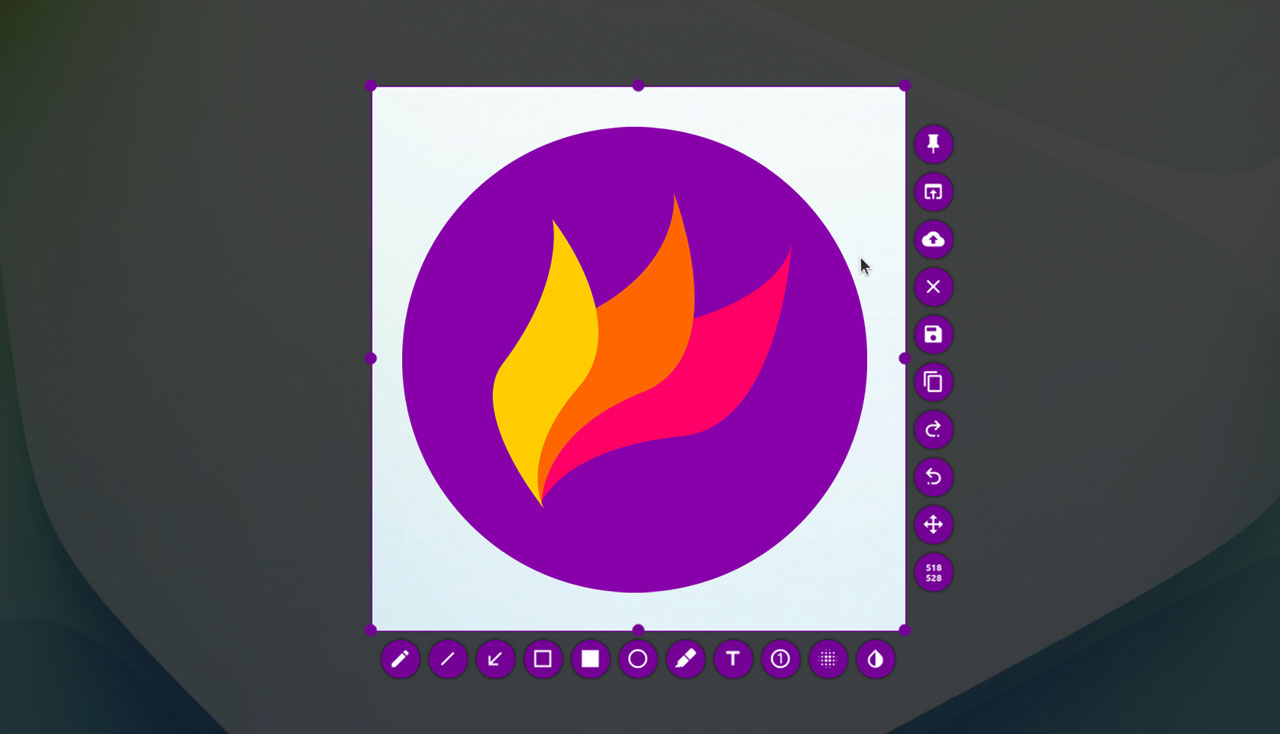Customizing hotkeys to your specifications is one of Flameshot’s most practical features. This allows you to use the application as fast as possible without becoming sidetracked from your primary task. Without having to search for the appropriate icon or menu item, you may quickly snap screenshots, open the editor, or copy an image to the clipboard by using hotkeys.
To configure hotkeys in Flameshot, launch the application first, then select Settings (Settings or Preferences). Users of Linux and Windows can accomplish this by right-clicking on the Flameshot icon in the system tray and choosing the “Settings” option. The normal “Preferences” menu is frequently used on macOS.
You can assign a unique button combination to each of the activities listed in the “Shortcuts” or “Hotkeys” section. For instance, open the program settings, copy a screenshot to the clipboard, activate the selection tool, or view the history of photographs. Simply click on the line that corresponds to the shortcut you want to alter and then press the new key combination.
You might also need to specify these combinations in the system keyboard settings if you use GNOME, KDE, or another desktop environment on Linux. For instance, you can “attach” the Flameshot launch command to particular buttons in GNOME’s “Keyboard Shortcuts” area.
Configuring hotkeys significantly improves efficiency and facilitates natural Flameshot interaction. Taking screenshots will become as simple as pressing Ctrl+C after you’ve developed “muscle memory.” You may modify the combinations at any time using the application, so don’t be scared to try them out.