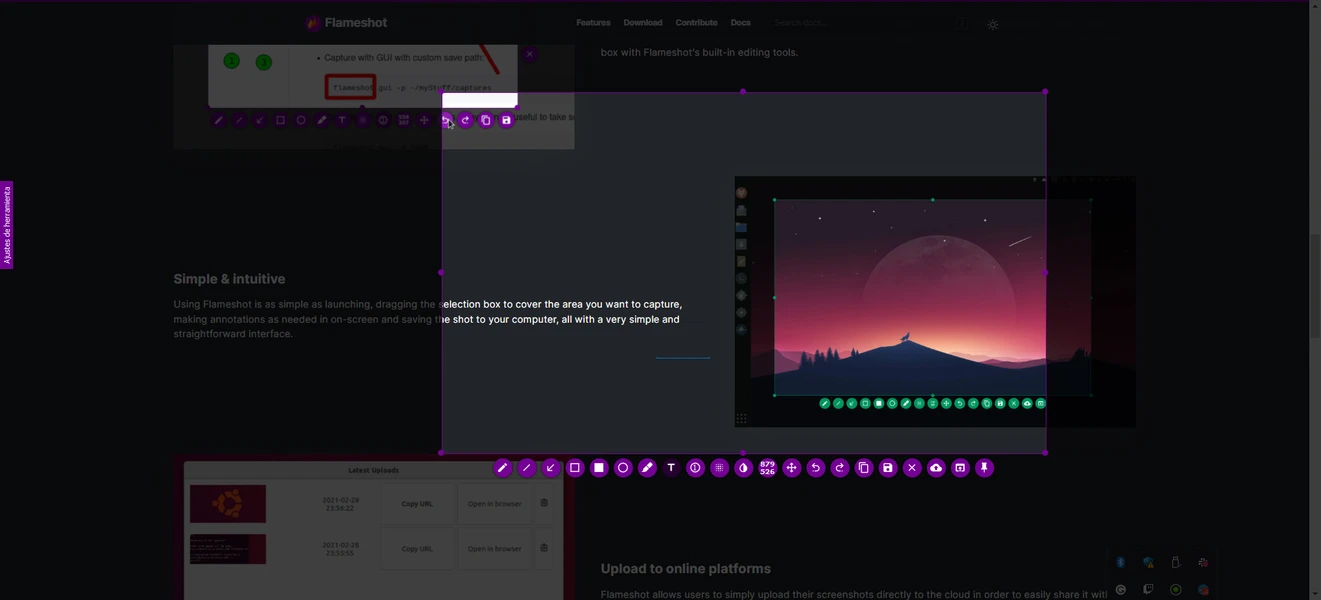In addition to being a tool for rapidly taking screenshots, Flameshot includes a robust editor that lets you work with the image almost instantly after it is created. One of the primary benefits of this program is its user-friendliness and plenty of integrated editing capabilities, which enable the user to capture crisp, educational screenshots in a matter of seconds.
When you use Flameshot to take a screenshot, the editor opens automatically. It can have arrows, ovals, rectangles, text captions, underlines, and even numbers added to it. This is particularly helpful if you need to highlight mistakes, clarify a particular piece, or quickly highlight significant portions of the image. Before distributing the image to other parties, the editor’s blur feature helps conceal passwords, sensitive information, and other personal data.
The ease of saving the outcome is an additional benefit. You can store the snapshot in a local folder, copy it to your clipboard, or email it straight to a recipient via a link (via integrating with cloud services) with Flameshot. You choose who can access the screenshots and how to work with them.
Furthermore, any modification is promptly reflected by the Flameshot editor. Before saving the final version, you can freely alter the screenshot and try out various components without worrying about “spoiling” the original. Because of the editor’s user-friendly design and easy access to all tools, even a novice can quickly grasp its fundamental features.
Flameshot is perfect for both professional technical instructions or presentations and brief personal notes because of these features. Working with screenshots is made as easy and practical as possible using this editor.